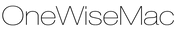It's the little things that make things what they are and your MacBook and iMac are no exception. Below are some of our favourite time saving tricks in Mountail Lion. There are plenty more 'option' key shortcuts, these are just the ones we use most. They may not change your life but they will make it that little bit easier.
1. Tired of having to dismiss alerts on your desktop?
So are we!
When you're trying to watch a movie, finish an essay or just browsing the web you are constantly distracted by the notification banner telling you that 'Updates are Available'. It's very nice that your apps are ready for an update but I'm sure they can wait. At least until you're finished what you're doing.
Did you know that you can switch off all notifications right from the desktop?

Head over to the notification centre at the top right hand corner of your Mac's screen.

When you click this the notification sidebar will open. Now you could turn off desktop notifications by pulling down on the sidebar and switching 'Show Alerts and Banners' to off. Job done. Until tomorrow anyway.

But there is a faster way!
To make this even faster, simply hold down your Mac's option key (if it doesn't say option on it then it may show this symbol ⌥). While holding down the option key click on the notification centre icon in the top right as before. Your notifications are no deactivited. To reactivate, simply do the same and it will toggle between on and off. Awesome.
2. Wondering where the 'save as' option went?
I'm sure that just like us you have become accustomed to saving documents on your Mac by going to 'File' > 'Save as'. Yet in Mountain Lion 'Save as' was replaced with 'Duplicate'?

Want to bring 'Save as' back? Simple, click on 'File', look for 'Duplicate' and then hold down our friend the option (⌥) key and there you go…'Save as'.
3. Quickly navigate and edit your word document.
So, you want to delete the last word you wrote? How do you normally go about this...do you press backspace repeatedly or highlight and then press delete?
Well our trusty option key doesn't have time for that.
Hold down the option key at the end of the word you just wrote and press delete. That word will be deleted. If you like writing really loooooooooooooooong words this is a real time saver.
Wait...there's more. Want to skip a few words back or forward? Just hold down the option key and press either the left or right arrow key. The cursor will jump one whole word at a time. No more moving back and forth one letter at a time.
Add up all these saved seconds and you just saved enough time for another cup of tea.
4.Quickly copy a document from a folder or document?
You need to make an exact copy of a document but don't want to wait for the file to open, click duplicate, rename….. You guessed it....just hold down the option key, click and drag the file you want copied to the place you want to copy it to. And you're done. One exact copy in about 2 seconds.
Let us know below if you have any more 'option' key shortcuts and timesavers you think deserve a mention.